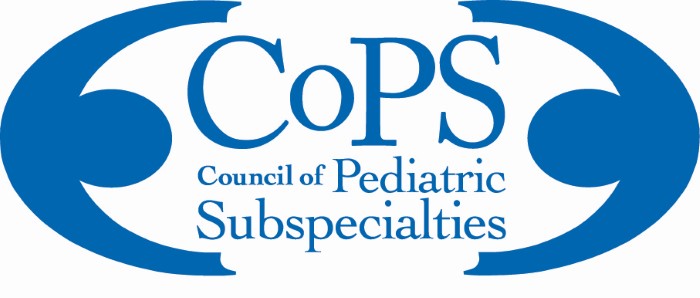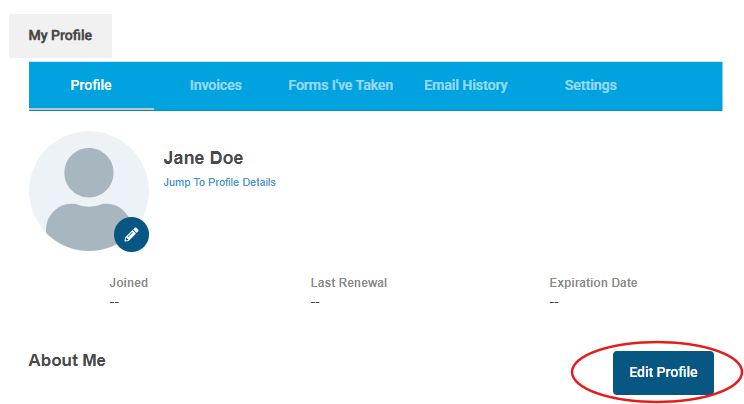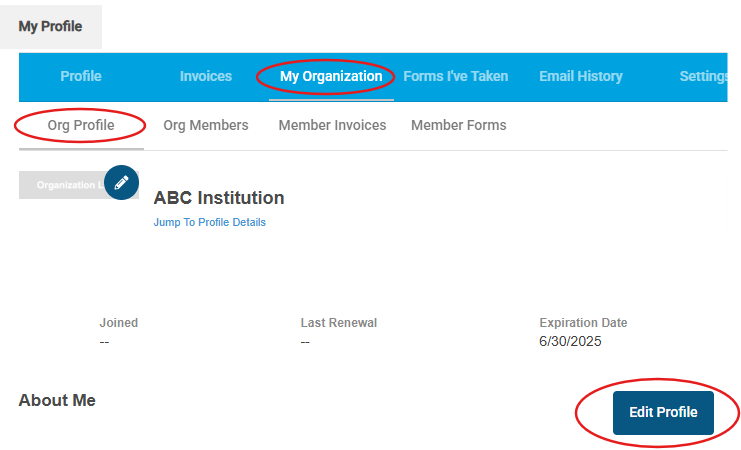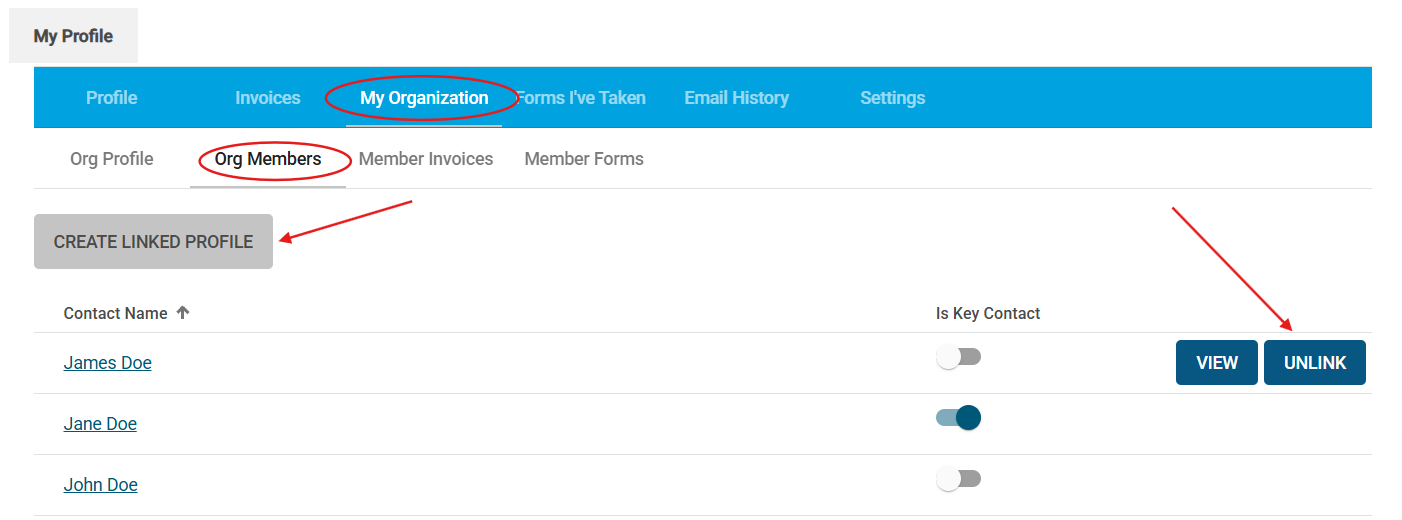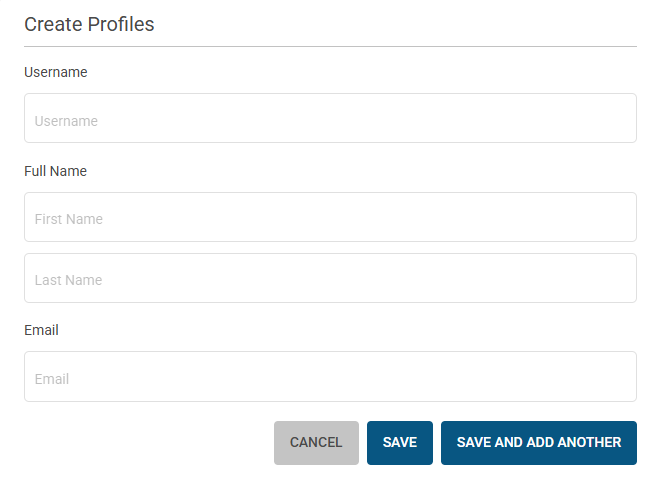Member Portal Help - FAQs
Questions and Answers For Members
How do I access and update my member profile?
Click on the login link and enter your username and password. Click on 'My Profile' to view your membership profile and information. Your landing page will look like this:

If any fields need to be updated, click on the 'Edit Profile' button. To add your headshot, click on the pencil icon on the avatar and upload your image. Once done editing, don't forget to save your changes.
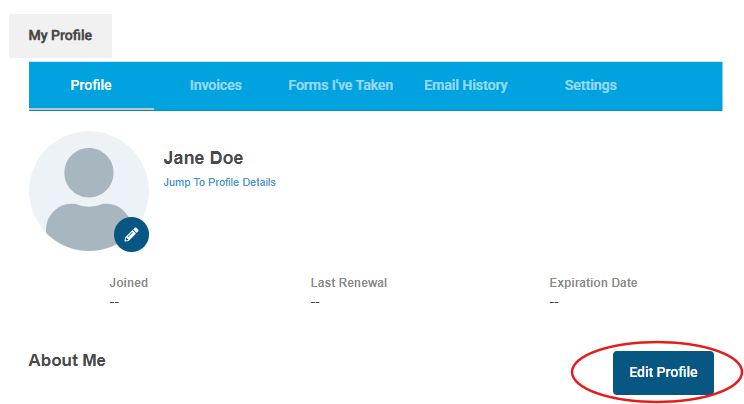
Company Profiles and Representatives
In this member portal, Administrators are the individuals designated as their company’s Key Contact and the recipients of annual membership renewal invoices. Key Contacts have special permissions to update the company’s membership profile and manage (add or remove) company representatives. Administrators have their own individual profile and must log in to it to edit the company profile and representative list.
How do I update my company's profile and logo?
Follow the instructions above to access your member profile. Key Contacts have special permissions that allow you to update your company's membership profile. Note the blue ribbon navigation bar above your name and the 'My Organization' option. Click on 'Org Profile' and the 'Edit Profile' button. After updating, don't forget to save your changes. To add your company logo, click the blue pencil icon next to the company name.
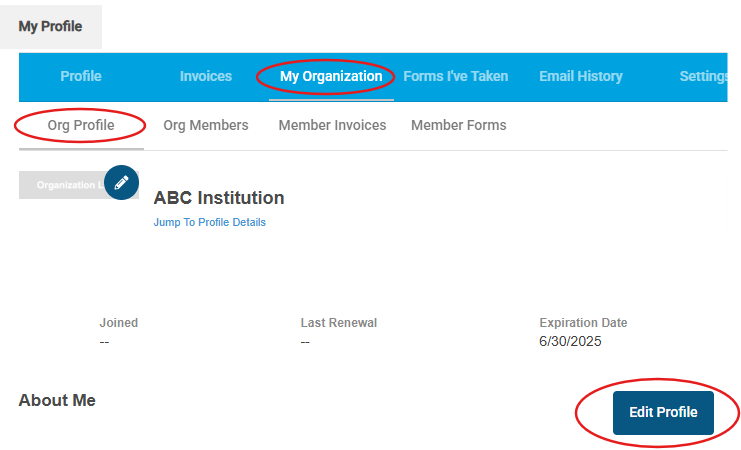
How do I update my company's representatives?
Follow the instructions above to access your member profile. Key Contacts can add new employees (CREATE LINKED PROFILE), or remove former employees (UNLINK) from the company's membership. Note the blue ribbon navigation bar above your name and the 'My Organization' option. In the example below, Jane Doe is the Key Contact (toggled to blue). You may allow others in your organization to have these permissions by toggling this button to the on position.
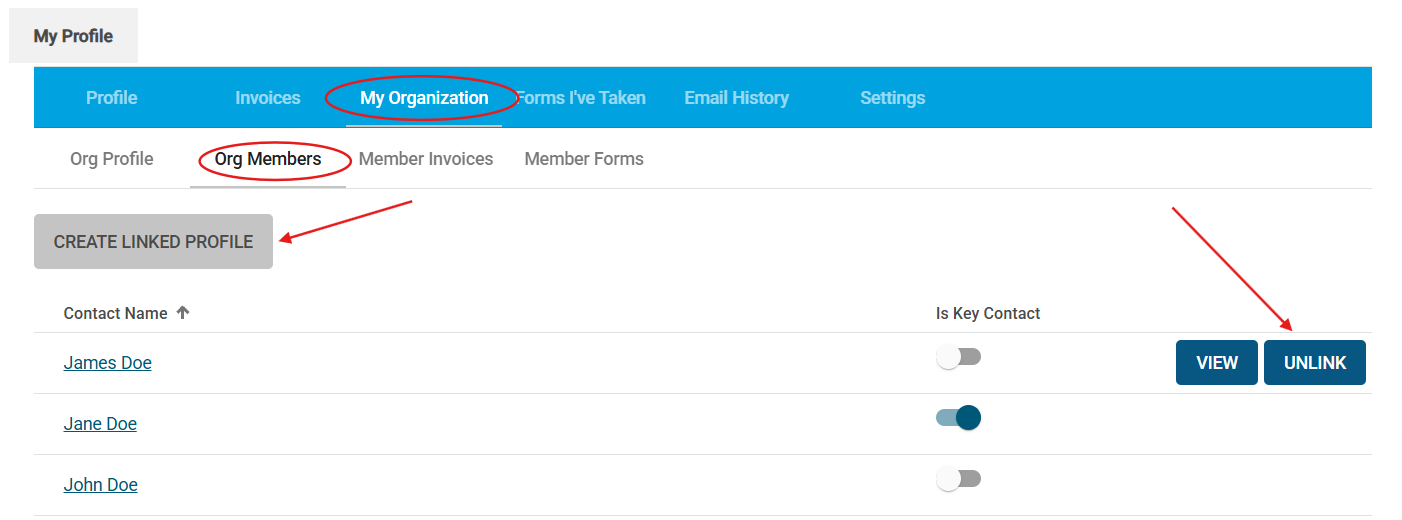
If you hover your cursor over a name, the 'View' and 'Unlink' options will appear. If you select 'View,' it will take you to their profile where you can view or edit this individual's profile. If you select 'Unlink,' it will remove this individual from your company's roster. All memberships can have an unlimited number of employees linked to their company profile, except for the Specialty/Subspecialty member type.
Specialty/Subspecialty members: Key Contacts can add representatives, however please be aware that your next dues renewal invoice will reflect the amount of representatives you have linked to your organization. Each company representative is $1,500.
When you click on the 'Create Linked Profile' button, you will see this popup box:
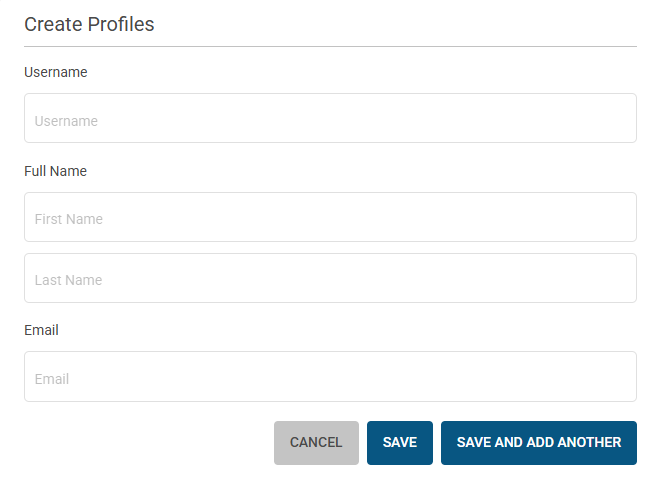
Once saved, this individual will be added to your member roster. If you wish, you can click on 'View' and edit their profile, or have them create a password and login and update their profile.
|